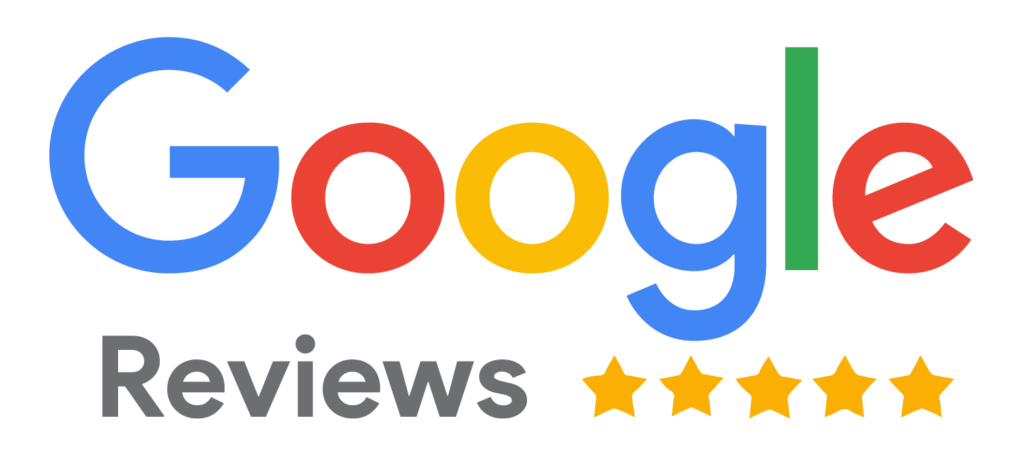The Following Post Will Give You Information on How to Look For a Job on CareerBuilder
CareerBuilder, one of the longest-running job boards, has a loyal recruiter following. Using CareerBuilder to reach this audience can be advantageous. This article will teach you how to take full advantage of CareerBuilder, build a resume and find jobs.
CareerBuilder – http://www.careerbuilder.com/
Please note: CareerBuilder’s format is constantly changing; therefore, there is a chance the information in this article could change over time.
How to Build a Resume on CareerBuilder
Putting a resume on CareerBuilder will allow you to be seen by recruiters who have paid access to the CareerBuilder database. Some jobs on CareerBuilder offer one-click quick apply, which will enable you to save time by rapidly applying for many jobs.
You can build a resume on CareerBuilder in 5 simple steps.
Step 1 – Go to http://www.careerbuilder.com/ and click the Add Your Resume button at the top center.
Step 2 – You’ll be taken to a sign-up page. At the bottom of the page, look for the phrase, “Don’t have an account? Create One.” Hit Create One.
Step 3 – This page asks you for the following information to set up your account: First Name, Last Name, Email, Zip, Password, Confirm Password. Fill in this info and then at the bottom, check the boxes labeled “Job Recommendations based on your activity” and “Resume and Application Activity Alerts when your application is viewed.” The first one will send you job alerts and the second one will give you alerts when your application is viewed. Finally, at the bottom hit the Sign-up button.
Step 4 – You will be taken to a new page to fill in more information, such as Desired Job Title, and to upload a resume. As in other job boards, use your existing resume. Finally, it will ask you about privacy settings. To enable recruiters to see you and contact you, select Display my Resume and Contact Info. Click the Continue icon at the bottom.
Step 5 – On this next page, you will be able to look at your Career Builder profile and make sure that everything transferred over from your resume. If something is missing, you can edit and add in the missing info. At the top of your profile, it shows how many people have viewed your resume, a handy tool to be aware of. In addition, you the option to add additional sections to your profile, such as Salary, Skills & Qualifications, Relocation Locations, Contact Information. Below are quick recommendations about these sections.
a) Salary – Keep this section blank so as not to lose out on job opportunities.
b) Skills & Qualifications – List as many different skills as you can. This makes it easier for recruiters to find you when they do keyword searches based on skills and qualifications.
c) Relocation Locations – List any city you would be interested in relocating to. You can add more than one city by clicking Add Relocation Information.
How to Search for Jobs on CareerBuilder
Searching for jobs on CareerBuilder is a simple 2-step process, explained below.
Step 1 – Go to http://www.careerbuilder.com/ and click the green Find Jobs button in the top corner.
Step 2 – CareerBuilder gives you two search options when searching for roles. In the first search bar, you can search for jobs based on Job Title, Skills, or Company. In the second search bar, you can search for jobs based on City, State or ZIP Code. In the right corner, you are given more options to refine your search, including Date Posted, Employment Type, Annual Pay, Company, Job Category, CareerBuilder Apply Only. The following is information on each.
a) Date Posted – Select how old of a job you want to search for by date. The options are: 24 hours, 3 days, 7 days, and 30 days. When you first start looking for jobs, keep it open to 30 days and after you have done a few searches, then change your selection to 24 hours to find only recently posted jobs.
b) Employment Type – Select what type of job type you want: All, Full-Time, Part-Time, Contractor, Contract to Hire, Intern, Seasonal/Temp. You can select more than one option.
c) Annual Pay – Keep this section open so as not to limit your search.
d) Company – You can search for roles by company. I would recommend not doing this unless you are targeting specific companies.
e) Job Category – You can select up to three job categories.
f) CareerBuilder Apply Only – Select No, so as not to limit your search to jobs that only have the CareerBuilder Apply feature.
Conclusion
Creating a resume and looking for jobs on CareerBuilder will allow you to be seen by more recruiters and have access to more job opportunities.